BLC-380A Camera with Intelligent Control Platform
Introduction
The SoC camera intelligent control platform integrates powerful computing power and camera control functions. The cameras only need a standard HDMI cable to connect with the intelligent control platform and complete the functions of camera control, video display, image capture, video recording and measurement.
Details
Overview
Packaging & Delivery
Packaging Details:Strong Carton with Polyfoam Protection
Port:Beijing
Lead Time:Within 1-2 Weeks after Receiving Payment
Introduction
Introduction
The SoC camera intelligent control platform integrates powerful computing power and camera control functions. The cameras only need a standard HDMI cable to connect with the intelligent control platform and complete the functions of camera control, video display, image capture, video recording and measurement.
The camera intelligent control platform is equipped with multi-touch TFT-LCD displays of different sizes and resolutions, which can get rid of the user’s dependence on the keyboard and mouse during operation, and use finger touch operation to realize the control of cameras or other peripherals manipulation.
BLC-380 series camera with intelligent control platform are expected to be used in various products such as intelligent detection, processing, analysis and control, covering public security criminal investigation, precision agriculture and forestry, water quality monitoring, remote sensing and telemetry, industrial inspection, cultural relics identification, medical treatment, etc. This combination has extremely high commercial prospects and value.
Feature
- Modular high scalability
The core board and the interface board are designed independent. While focusing on the core camera functions, it has the characteristics of high scalability and embeddability.
- Simple image transmission
Only one HDMI cable is needed to connect camera with intelligent control platform, which can perfectly realize the control of the camera, the transmission, display and processing of image and video data, eliminating the trouble of hardware compatibility and camera driver problems, seamlessly integrated with the camera, providing users with worry-free mobile image acquisition solutions.
- Openness of product development
Users can develop and run their own image processing applications through the supplied SDK, realizing on-site industrial control through standard user interfaces. Process image and video data according to preferences and needs, and finally submit scientific reports, completely liberated from camera hardware problems and image or video data capture problems. Focus on problem-oriented image processing and analysis, and quickly develop user own target equipment.
- Portability of product use/integration
Compact size ensures portability for product use and integration.
- Versatility of product application
It can be applied to various scenarios, such as microscope observation, biological image analysis, industrial inspection and various intelligent image analysis equipment, to meet different development needs.
Powerful hardware and software integration

Industrial-grade design

Precise touch
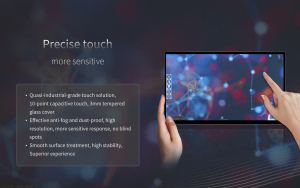
Specification
|
Model |
Processor |
Memory/Storage |
Display |
Computing Power |
System Version |
|
BLC-380A |
RK3399 |
2G LPDDR3/32GEMMC |
1080P multi-touch display |
NA |
Android 10.0 |
|
BLC-380B |
RK3588 |
2G LPDDR3/32GEMMC |
4K multi-touch display |
6 TOPS |
Android 12.0 |


The camera of BLC-380A/B
|
Model |
Sensor & Size |
Pixel (μm) |
G Sensitivity/Dark Signal |
FPS |
Capture Resolution |
Exposure |
|
BLC-380A |
8.3M/IMX678(C) |
2.0×2.0 |
3541(mV/lx/s) |
42@1920×1080 |
3840×2160 |
0.02ms~15s |
|
BLC-380B |
8.3M/IMX678(C) |
2.0×2.0 |
3541(mV/lx/s) |
42@1920×1080 |
3840×2160 |
0.02ms~15s |
|
No |
Name and Function |
|
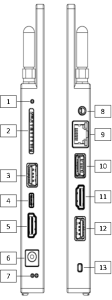 |
||
|
1 |
Recovery key: Used together with Power key 13, press both at the same time to enter the firmware burning mode. |
|
|
2 |
SD card slot: |
|
|
3 |
USB 3.0 A port 1: External mouse, keyboard, U disk and other peripherals can be connected. |
|
|
4 |
USB-C port: External mouse, keyboard, U disk and other peripherals can be connected; it can be connected to the DP port of the monitor It can be connected to a PC, and the built-in storage can be accessed on the PC side; in the firmware burning mode, the firmware can be burned on the PC side. |
|
|
5 |
HDMI 2.0 A port 1: Camera input interface 1. |
|
|
6 |
12V DC5525: Power input interface. |
|
|
7 |
Status indicator: The left side is the power indicator light, which is off when the power is not connected, and is always red when the power is connected; The right side is the running indicator light, which goes out when the machine is turned off, and the green light flashes when it is turned on. |
|
|
8 |
2.5mm audio port: External shutter release. |
|
|
9 |
10/100/1000Mbps adaptive network port |
|
|
10 |
USB 2.0 A port 1: External mouse, keyboard, U disk and other peripherals can be connected. |
|
|
11 |
HDMI 2.0 A port 2: Camera input interface 2. |
|
|
12 |
USB 3.0 A port 2: USB3.0 image data interface. The function is not yet available. |
|
|
13 |
Power button: Short press to power on; long press to power off. |
|
|
|
|
|
Core functions |
Processor |
Dual-core Cortex-A72 big core + Quad-core Cortex-A53, 64-bit processor, running on Android 10.0 system, with a maximum frequency of 2 GHz. It is equipped with Mali-T860MP4 GPU, supporting 4K and H.265 hardware decoding |
|
Memory |
2GB |
|
|
Storage |
32GB |
|
|
Network support |
Supports 5G and 2.4GHz WiFi, equipped with independent dual antennas |
|
|
Built-in ROM |
32KB EEPROM |
|
|
Display screen |
Panel size |
13.3 inch |
|
Panel type |
TFT-LCD |
|
|
Resolution |
1920×1080, FHD, 166PPI |
|
|
Touch form |
10-point anti-interference capacitive touch |
|
|
Screen color |
16.7M, 100% sRGB |
|
|
Brightness |
400 cd/m2 |
|
|
Contrast |
1500:1 |
|
|
Viewing angle |
89/89/89/89 |
|
|
Peripherals |
Compatible camera |
HDMI camera |
|
Camera interface |
HDMI 1, HDMI 2 |
|
|
Peripheral interface |
Dual HDMI 2.0 Dual USB-A 3.0 USB-C (DP) USB-A 2.0 SD card slot 10/100/1000Mbps adaptive Ethernet port 2.5mm shutter cable interface 12V DC5525 power input port |
|
|
Software |
Built-in software |
CamView |
|
Software function |
Real-time image display, control, measurement, capturing photos, and recording videos Exposure & gain control White balance Color adjustment Color modes Sharpening Denoising Power frequency Flip Single/Burst/Timer/delayed capture modes Chinese/English/German/French/Japanese/Korean/Spanish/Italian multi-language support |
Application

Biological microscope with BLC-380 (The control platform is placed on the workbench)

Biological microscope with BLC-380 (The control platform is fixed on the camera)

Monocular with BLC-380 (The control platform is fixed on the side pole)

Monocular with BLC-380 (The control platform is placed on the workbench)


Monocular with BLC-380 (The control platform is fixed on the camera)

BLC-380 and smart manufacturing

BLC-380 and endoscopy allications

BLC-380 and industrial videoscope allication
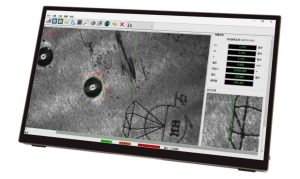
BLC-380 and hardness tester
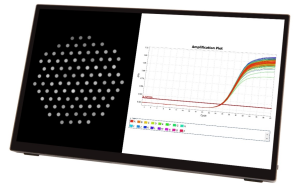
BLC-380 and PCR instrument

BLC-380 and cell counter

BLC-380 and colony conuter
Packing Information
|
Standard Packing List |
|
|
A |
A set camera intelligent control platform |
|
B |
One series camera |
|
C |
One HDMI cable |
Introduction to CamView’s Functions
CamView is the standard software for camera run on the camera intelligent control platform, which mainly realizes the control of the camera, the capture of images or videos, and the processing of imaeg or video.
The main interface of CamView includes the camera function control group dial in the lower right corner, the camera function shortcut control toolbar on the left, the browsing button in the upper right corner and the camera status bar in the lower left corner. The details are shown in following:

CamView Main UI
CamView Gestures
|
Gestures |
Descriptions |
|
Single finger tap |
Tap on the outside area of the auto exposure rectangular or white balance rectangular with one finger on the screen to hide/display the camera function shortcut control tool bar and camera function control group dial; Tap on the area of the auto-exposure rectangle or white balance rectangle with one finger on the screen to select the auto-exposure rectangle or white balance rectangle. |
|
Single finger movement |
Move one finger within the auto exposure rectangle or white balance rectangle on the screen to move the position of the auto exposure rectangle or white balance rectangle; Move one finger on the control point of the auto exposure rectangle or white balance rectangle on the screen to modify the size of the rectangle to which the current control point belongs; Move one finger on the outside area of the auto exposure rectangular or white balance rectangular on the screen. If the preview image/video is already enlarged, you can control the display area of the enlarged preview image/video. |
|
Single finger double tap |
Double-tap on the preview image/video with one finger to restore the enlarged preview image to its original size. |
|
Two-finger pinch/spread |
Pinch/spread two fingers on the preview image/video to zoom out/enlarge the preview image. |
|
Two finger tap |
In the auto exposure or white balance adjustment state, double-finger tap on the preview image/video to move the auto exposure or white balance rectangle to the two-finger tap position. |

















